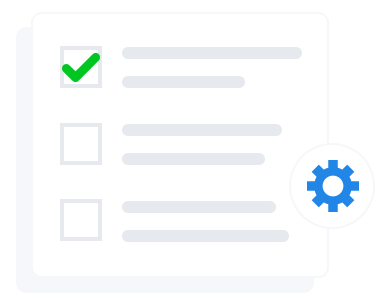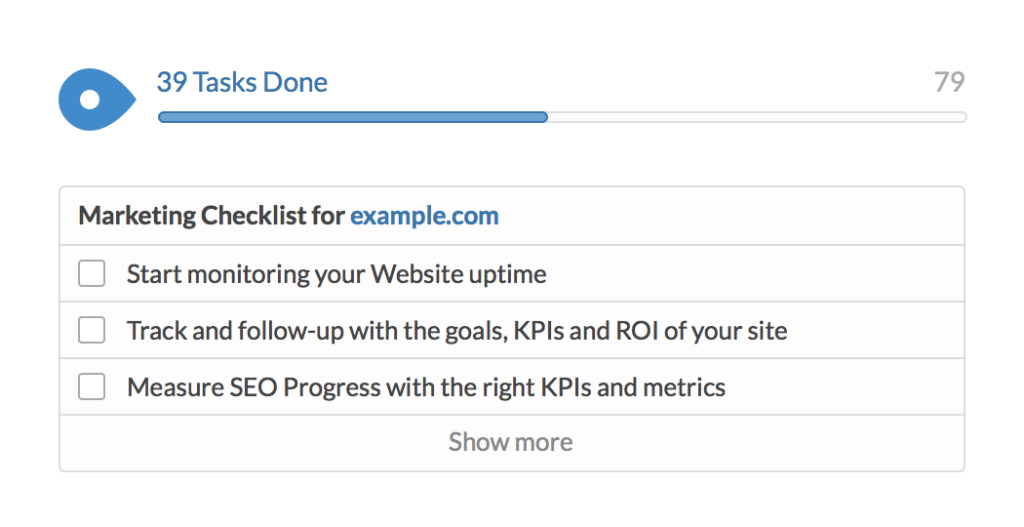Variable products in WooCommerce can have multiple variations/options, each of which may have a different SKU or price. For example, a piece of clothing that is available in a variety of colors and sizes.
Options such as color or size for variable products are setup as attributes in WooCommerce. Below we will guide you through setting up an attribute.
1. The attributes settings are located under the products tab. Click here to open up the attributes menu.

2. Keep in mind that on the attributes menu you will add the ‘name’ of the attribute, not the individual options. First let’s add Size.
Put the name, slug (lowercase version without punctuation – url), whether you’d like to select from a list or type out the attribute on the product editor, and final ordering. Here you have the option to have a custom order or to order alphabetically by name or ID. We left it custom for size below so we can order it Small, Medium, Large, X-Large, instead of alphabetically.

3. Now that you have added size, let’s configure the terms of this attribute. This is where you will add the terms Small, Medium, Large, or X-Large.
Click the ‘Configure Terms’ icon at the far right of the menu.

4. Start adding your sizes. Depending on your theme, the description may or may not show. If not, then you don’t have to fill anything out.
Repeat for the remaining sizes.

After adding all the sizes:

5. You may recall earlier, we set the default sort order to ‘Custom Ordering’. This will allow us to drag and drop to rearrange the order of the sizes. As you can see in picture above, it is just sorted with the most recently added term at the top. Keep in mind that the order of these terms is how they will appear on the product page. Let’s rearrange them by simply dragging the size to the desired position.

Now the size attribute will be available to you when adding a variable product!
This process can be repeated and duplicated easily for other attributes such as color. Check out how to add products in WooCommerce and skip to the variable products section to see how to configure attributes/variations when adding a product.
Want to learn more? Check out WooCommerce: The Ultimate Guide or 60 Tips to Increase Ecommerce Sales Today.
Do you need help setting up your WooCommerce store?
Modern Marketing Partners has helped many ecommerce business owners launch an online store with WooCommerce. Contact us today for a free quote at 630-868-5060 or email us here.