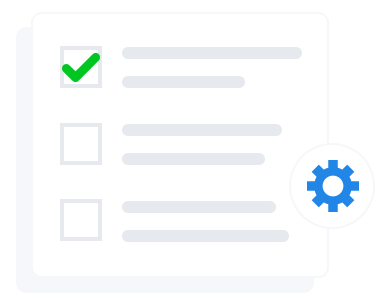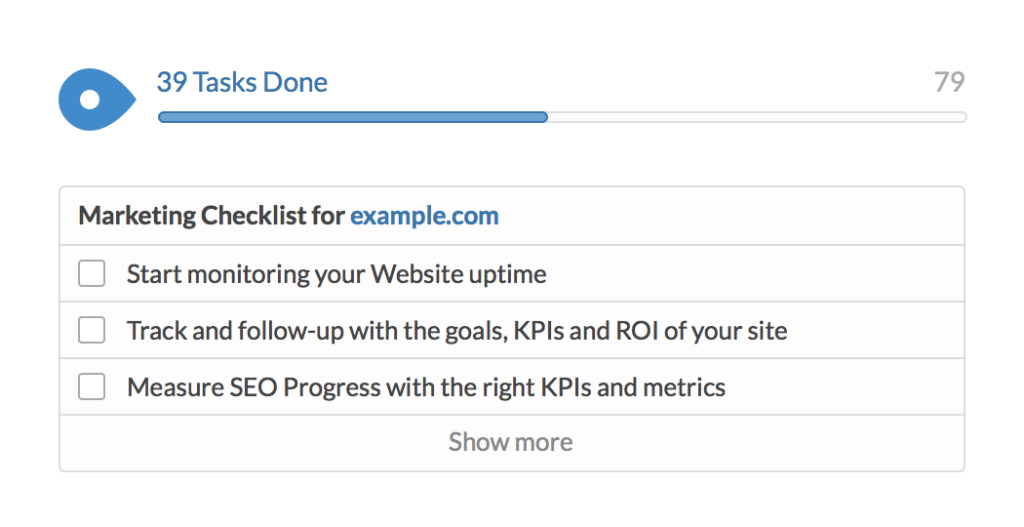Featured products are a great way to promote specific items on your website and are easy to setup in WooCommerce. Once you setup some featured products, you can either display them throughout your website with a shortcode or with a widget. Also note that many WordPress themes call for featured products in templates, so you can follow this process to add them.
Adding a Featured Product
To mark a product as featured go to Products > Products. Find the product you would like to feature and click the Featured Star. Featured products will have the star icon filled in.

Another option is to hover over the product title and click on the Quick Edit option. Clicking Quick Edit will open up a new menu of options.
Check featured and then click the blue update button.

Would you like to add featured products in bulk? You can also do that in WooCommerce! If you are familiar with bulk editing in WooCommerce you know it is a great feature and pretty easy to use.
First, check all of the products you would like to feature (the check box is located next to the product image thumbnail). Then, under Bulk Actions, select Edit and Apply. That action will open up the editor pictured below.
Select ‘Yes’ from the featured drop-down menu and then click the blue update button.

Displaying Featured Products
WooCommerce comes with a variety of useful shortcodes to allow quick and easy insertion of WooCommerce related content within posts or pages. To display your featured products, you could using something like:
[featured_products per_page=”8″ columns=”4″ orderby=”date” order=”desc”]
This would show 8 of your featured products in a grid (four columns, two rows) with the most recent appearing first.
Also, WooCommerce Featured Products is an available widget that you can use on your website
Under Appearance > Widgets, drag the WooCommerce Featured Products widget from the available widgets section to a sidebar on the right to activate it. Then, just give it a title and select the number of products to show.

For more advanced WordPress/WooCommerce users, you can display the featured products similarly to posts by using the WP_Query class.
Want to learn more? Check out WooCommerce: The Ultimate Guide. Or register for a free website review.
Other WooCommerce Resources:
60 Tips To Increase Ecommerce Sales Today
Getting Started With WooCommerce
How To Add Products in WooCommerce
How To Set Up Product Attributes in WooCommerce
How To Add Sizes in WooCommerce
How To Set Up Flat Rate Shipping in WooCommerce
Do you need help setting up your WooCommerce store?
Modern Marketing Partners has helped many ecommerce business owners launch their online store with WooCommerce. Learn more about our WooCommerce Development and Support services. Contact us today for a free quote at (331) 231-2068 or contact us here.