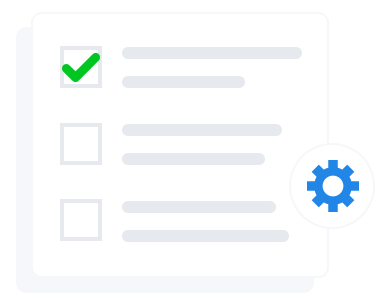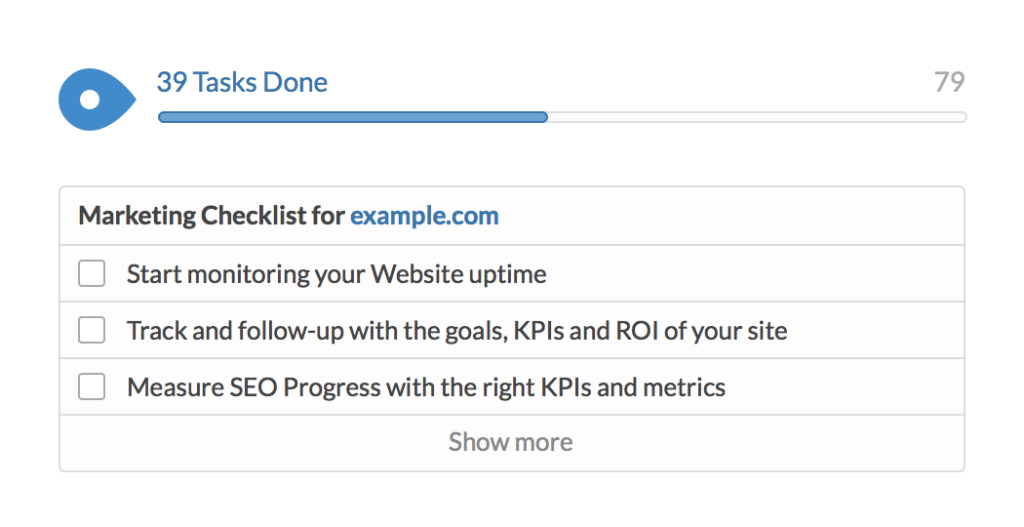77% of people look at multiple businesses before making purchasing decisions and 82% use search engines to discover information about local businesses. That being said, what better way to stand out among competitors and drive people through your doors than through Google’s Post feature? Posts allow you to create social media-like messages right in your Google Search or Maps Knowledge Panel, feeding your customers only the most timely and relevant information about your business.
The 100-1500 character microblog may include photos (but no videos) and a call-to-action (CTA) button. You can post up to 10 posts, displayed as a carousel, each with time limits of up to a week. Some appropriate uses include promoting an upcoming or current event, offering sales and discounts, product updates, and other announcements.
10 Best Ways to Use Google Posts
1. Identify Specifically What the Post is Being Used For
Are you promoting an event? What about a time-sensitive deal? Sharing an announcement? Consider carefully what your post is trying to share and what you want your customers to do about it. Having this clear focus will help you to craft a better message.
2. Attention-Grab with the Right Title
A brief, to-the-point title should contain ideally 4-5 words, according to Google, and work to convince the viewer to continue reading.
3. Make it Brief
Keep your message short and sweet. A 100 character minimum may seem like a lot when comparing Posts to Twitter (Twitter has a max of 140 characters), but hitting 100 comes faster than you think. Write a compelling, but brief 150-300 character (the length range suggested by Google) paragraph on why this post is important to the viewer.
4. Provide a Good Photo
Visual forms of media, like photos, always work to enhance a message. Posts are no exception. For better engagement, provide a photo, but ensure it’s a good, high-resolution image. Photos should be well-lit and in-focus and using good framing. The photo itself should convey a very direct message through appropriate placement and correspond with your textual message. Also keep in mind that bright and vibrant colors capture the most attention, so incorporate images with vivid colors when possible. Google recommends a minimum resolution of 720 by 720, in either a JPG or PNG format. The image will display as a square, so keep this in mind when taking and editing your photo.
5. Inspire Action
All of your writing – from the headline to the text – should inspire the reader to take action. For example, using the language “Spoil your mom!” for a Mother’s Day brunch special and then describing the special package directs them to click your CTA button to book a reservation. Your CTA must also be clear in what you want them to do. Using the language “buy” where it should say “book” would only serve to confuse the user, rather than persuading them to click.
As for the CTA button itself, Google offers you a couple options to choose from, including “Buy,” “Book,” “Learn More,” “Call,” and “Visit.”
6. What? How Much? When?
As far as events go, Google suggests having 3 main takeaways from your message:
- What do you want the customer to remember?
- How much will this cost?
- When is it?
Accordingly, a great message would read something like this: “Happy Hour! Half-price milkshakes from 5 to 6 PM every Friday!”
“Happy Hour” tells the reader what to remember. “Half-price” tells them how much and “5 to 6 PM every Friday” tells them when this event takes place.
7. Be Timely
One important aspect of the Posts feature to remember is that they have a short time span – a maximum of 1 week. They’re made to be highly relevant. Match your message to the current season. For example: “Back-to-school is here. Shop now for all the trendiest supplies and backpacks.”
8. Include Key Instructions and Restrictions
If you’re offering some type of deal, it’s important to tell the reader how to redeem it. Include any special codes and where to go and how to redeem it. Also, be sure to include any restrictions.
The following message captures both the redemption instructions as well as its restrictions: “$10 off every purchase $50+ more! Just use the code “SAVE10.”
The message outlines how to redeem the $10 off, with the code “SAVE10.” It also identifies the restrictions by saying that purchases must be $50 or more.
Be careful with the number of restrictions on your offer – too many will turn people off.
9. Use Abbreviations
Abbreviations, where appropriate, can work well to visually lighten the message. For example, months (Jan, Feb) and times (9 AM, 5 PM) can always be easily abbreviated. Skip periods after the abbreviation to free up space.
10. Remember Local SEO
Although Google doesn’t explicitly discuss local SEO when it comes to the Posts feature, it is still incredibly important. For standard Google searches and Maps results, placing ahead of your local competitors makes it more likely that potential customers will see you. As a result, if you’re not coming up locally, neither are your Posts. Posts are an incredible way to improve organic reach, so don’t forget your local SEO practices.
BONUS: Some Things NOT to Do When Writing Posts
Now that you have several tips to keep in mind, here are a couple things Google suggests you NOT do:
- Avoid common sales slang. Google recommends against using any common sales slang, like “BOGO.”
- Be careful with exclamations and caps. Another recommendation by Google is to avoid overusing exclamation points and caps. You may be excited about your deal, but don’t shout the user away.
Create Your Best Google Post
From punchy headlines to vivid pictures to informative text, there’s plenty to remember when crafting your Google Post. If you’re looking for more resources on Google Posts, check out the list below.
Helpful Links:
Understanding Google Posts – a highly informative and thoughtful article on Google Posts; I highly recommend this read.