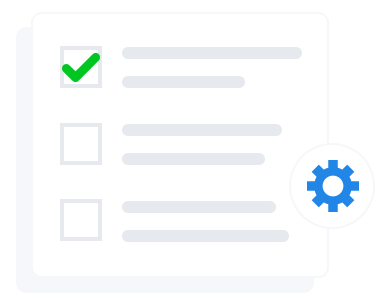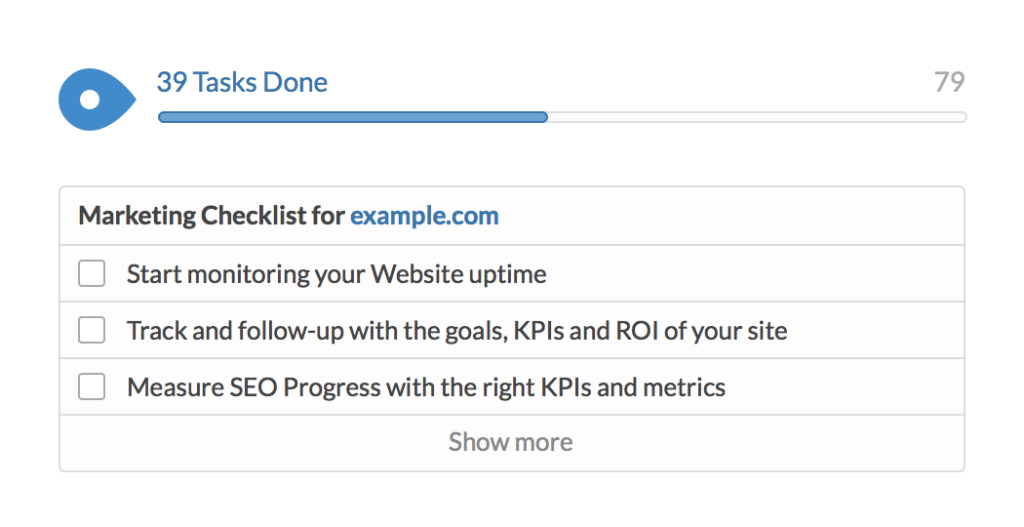Initially introduced on July 18th, Facebook announced domain verification for link editing. Domain verification will allow for users to claim link ownership of their domain and edit the metadata. This means that only verified users will be allowed to customize the metadata when designing link page posts. Having ownership of your domain allows you greater access to regulate the content and editing options of your links. Facebook has done this in hope to prevent fake news being spread and the misuse of your domain.
With fake news on the rise Facebook took matters into their own hands with the new solution of domain verification. It only made sense for Facebook to take some type of action to combat the clickbate rate and fake content.
In order to make any edits to your metadata on a Facebook post you must comply first with verifying your domain. If users decide not to verify their domain they will simply lose the option to make any edits to the metadata. Facebook will not punish you or your content for not verifying your domain; you will just be hurting yourself. It will benefit you the most in the long run to protect your content and help the efforts of combating the increase of inappropriate news.
Stand out among the crowd of fake news creators, followers, and believers and verify your domain to let the audience know your content is authentic. Not only will your content be considered valuable and trustable, but also you will rank higher in search for your business page. Building trust on your page helps your followers know and understand the real you and true brand image.
Facebook has made it simple to complete the domain verification process with offering two different methods. The first option is to “add a DNS TXT entry to your DNS record to confirm that you own the domain.” The second option is “upload an HTML fie provided by Facebook to your web directory and confirm ownership in business domain. “https://developers.facebook.com/docs/sharing/domain-verification
Follow these steps below to successfully verify your domain.
Add your domain in Business Manager
- In Business Manager, click on the Business Settings button

- In the Business Settings, make sure you are in the People and Assets tab, and select Domains from the left side navigation list.

- Click on the Add New Domains button, and enter your domain in the Add a domain pop-up dialog.

- If you have more than one domain listed, select the domain for which you desire to confirm ownership.
- Choose the method you wish to use to verify your domain: DNS Verification or the HTML File Upload. Note: You only need to use one method.
Add a DNS TXT entry to your DNS record to confirm ownership

The DNS Verification tab of your selected domain provides the TXT information you will need to add to your DNS record.
- Navigate to the DNS record section of your domain host.
- Add the TXT entry to your DNS record.
- Add @to the Host field (if it is required by your domain host).
- Once the changes have propagated across your domain’s web servers, click the Verify button at the bottom of the DNS Verification tab for the selected domain.
Note: Typically, this change takes only minutes to occur, however there are cases where it may take up to 72 hours to complete. - Leave the TXT entry in your DNS record as it may be checked periodically for verification purposes.
Upload an HTML file to your web directory and confirm domain ownership in Business Manager

The HTML File Upload tab of your selected domain provides the HTML verification file you need to upload to your website.
- Download the HTML verification file.
- Upload the file to the root directory of your website. You will be able to see that it is uploading at the link provided in the HTML File Upload
- Once it is done, click the Verify button at the bottom of the HTML File Verification tab for the selected domain.
- Leave the HTML verification file in your website’s root directory as it may be checked periodically for verification purposes.
Associate Facebook Pages with a Verified Domain
Including Open Graph tags that contain all relevant Page IDs on your website is not always ideal because it requires updating markup on your websites, which can be burdensome, and requires the maintenance of the list of Page IDs without any supporting tools. Having domains as an asset in Business Manager allows for easier maintenance of any list of Pages without any editing of your website’s markup tags.
- Under Domains, select the desired domain, and click on the Assign Pages button.

- You should see any and all of the Pages you have added to Business Manager. (If your Page is not available, make sure you have imported it into Business Manager under the Pages tab.) Select all the Pages you wish to add to the domain, and click Save Changes.

- You should now see any added Pages listed under Assigned Assets for your selected domain.

For additional information, click here.